How To
How to Draw on Microsoft Word
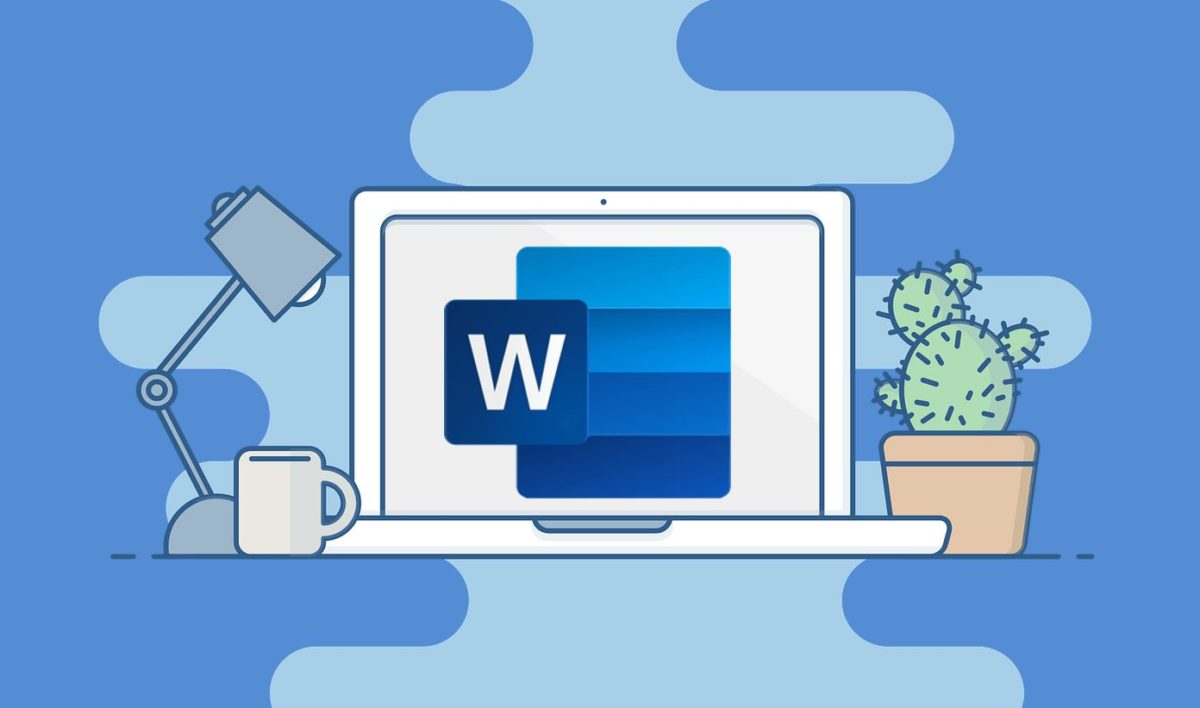
- February 8, 2021
- Updated: July 2, 2025 at 4:14 AM
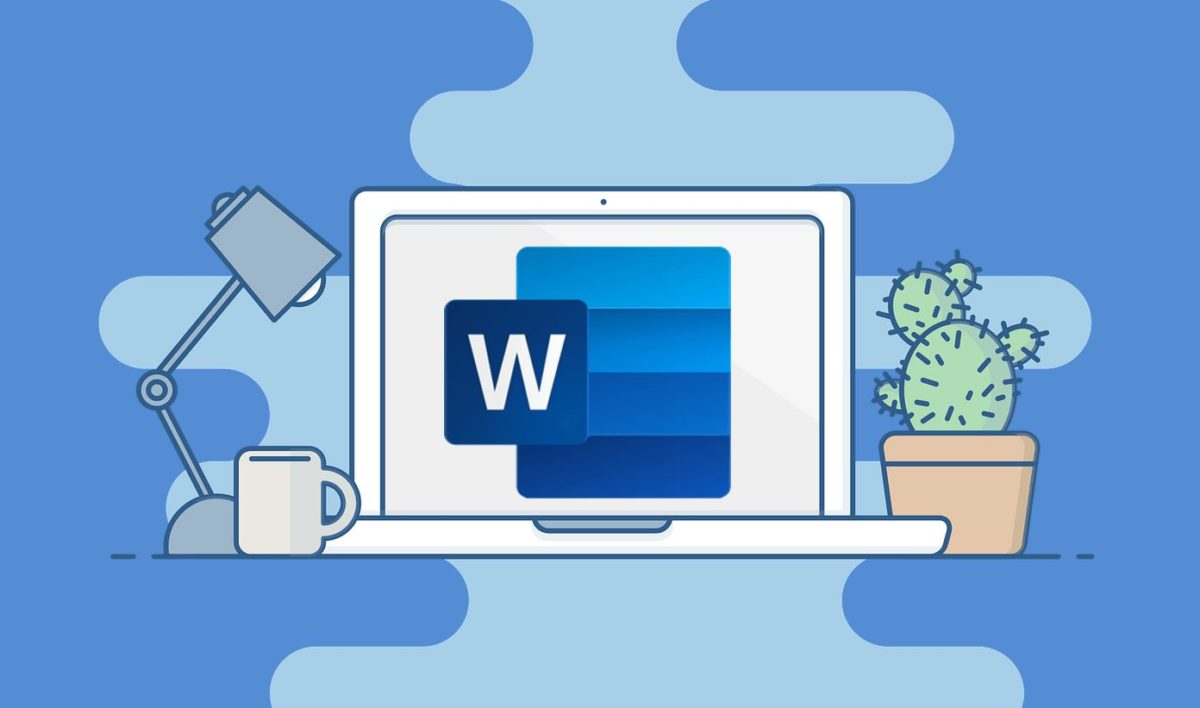
Microsoft Word has become a popular medium for writing text and creating documents on Windows, Mac, Android, and iPhone. However, did you know that you can also draw on it?
Here’s a quick guide on the different methods you can use to draw on Microsoft Word.
Inserting shapes
The first option you have is to insert shapes into your document. Let’s follow the steps for this process.
Step 1: Find the shapes
If you go to the main menu and click on ‘Insert’ and then select the ‘Shapes’ drop-down menu, you’ll see a window full of new items you can select. Choose the shape that appeals to you most.
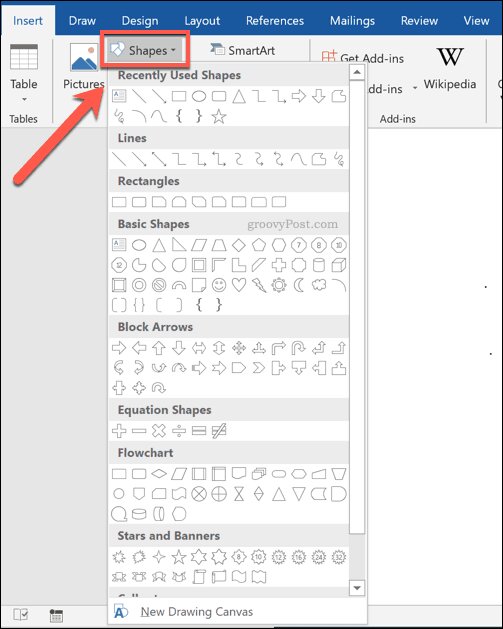
Step 2: Draw the shape
Use your mouse to start outlining the shape, stretching it to the desired size. You can also format it by adding text or changing the colors.
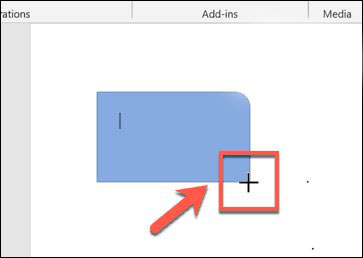
Freehand drawings
There are several pen tools you can use if you want to design a unique drawing in Microsoft Word. We’ll briefly take you through the steps.
Step 1: Choose your tool
On the main menu, you’ll see a ‘Draw’ tab nearby the ‘Insert’ option. If you select it, a new window displaying different pens will appear.
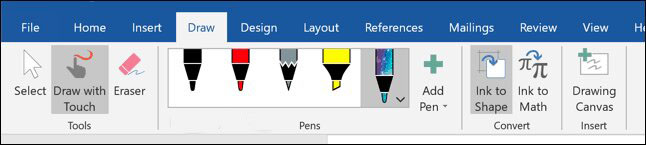
Step 2: Design your drawing
Once you’ve selected the tool you need, you can click on ‘Draw with Touch’ to begin. There are pens, pencils, and highlighters that you can mess around with. You can also add a new pen design if you want to.
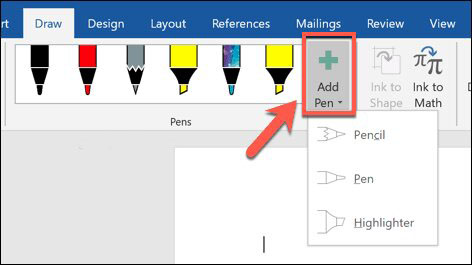
Drawing canvas
The final method you have to draw on Microsoft word is to insert a canvas.
Step 1: Insert the canvas
You can head to the same ‘Draw’ tab as before and click on the ‘Insert’ section. You’ll see the ‘Drawing Canvas’ option as one of the selections.
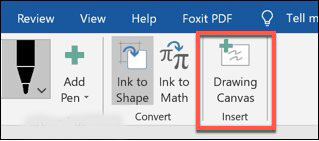
Step 2: Draw your art
Microsoft Word will now insert a blank canvas in the document. All you need to do is click and drag your shape as you’d like.
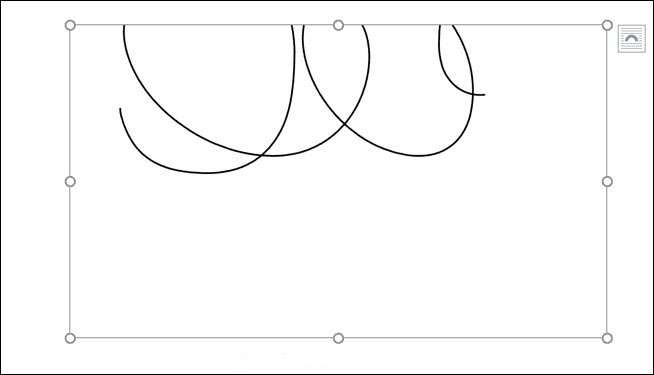
Unleash your inner artist
Now that you’ve learned how to draw in Microsoft Word, you can design your masterpieces and go crazy. If you’d like to share your content with us, feel free to tag us on Facebook or Twitter.
Latest from Shaun M Jooste
You may also like
 News
NewsAdobe Stock: Unlock Your Next TikTok Hit with Millions of Creative Assets
Read more
 News
NewsWarner has already chosen between Netflix and Paramount (again), and the decision will surprise many
Read more
 News
News"I couldn't do something similar to what Martin Scorsese does." DiCaprio refuses to direct for an obvious reason
Read more
 News
NewsWe all love the Zelda song, but it was composed in a hurry to replace another much more well-known theme
Read more
 News
NewsThe best thing that could happen to GTA 6 was that it got delayed, or so says the creator of The Elder Scrolls 6
Read more
 News
News'M3GAN 2.0' has failed so much that it has even canceled the release of its spin-off
Read more