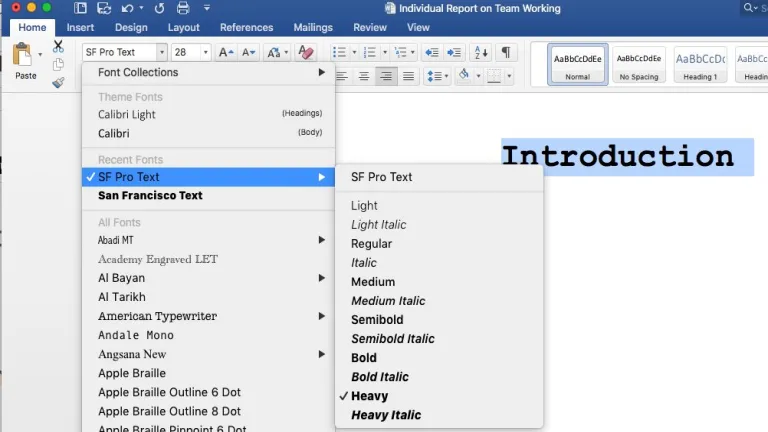
Trending
Microsoft Word guides
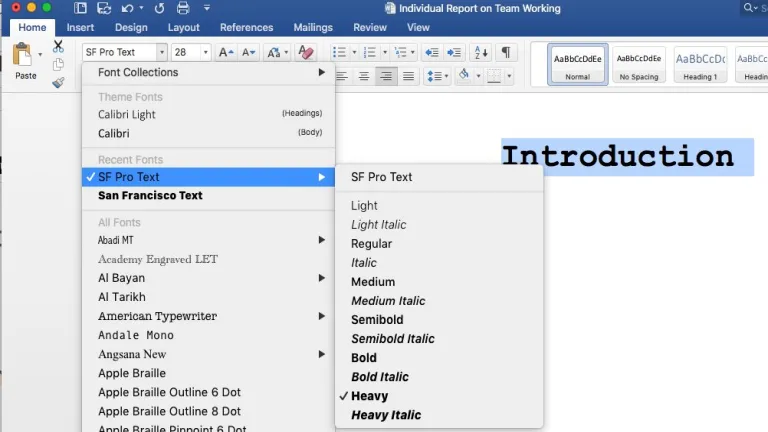
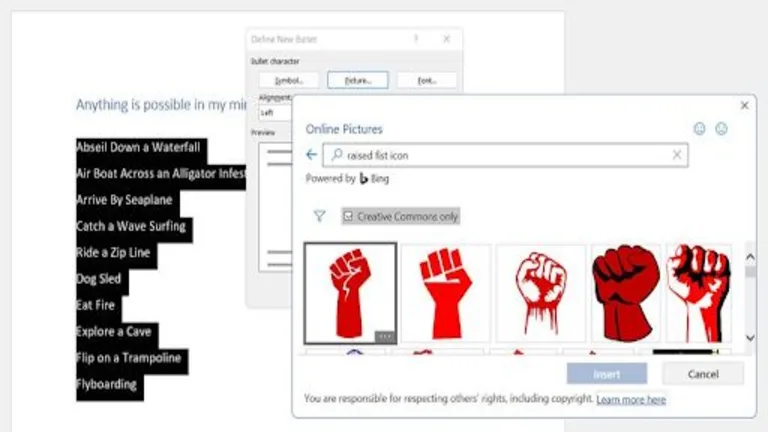
Perfectly format and manage lists in Microsoft Word

How can I easily get images to align perfectly top to bottom in Microsoft Word?

What is Word, and how it works
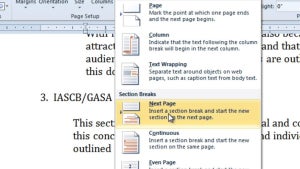
Save Time and Hassle: How to Remove a Section Break in Microsoft Word in 3 Fast Steps
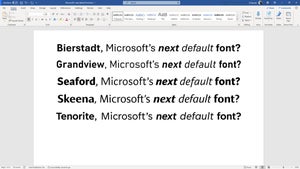
How to Change Default Font on Microsoft Word in 3 Easy Steps
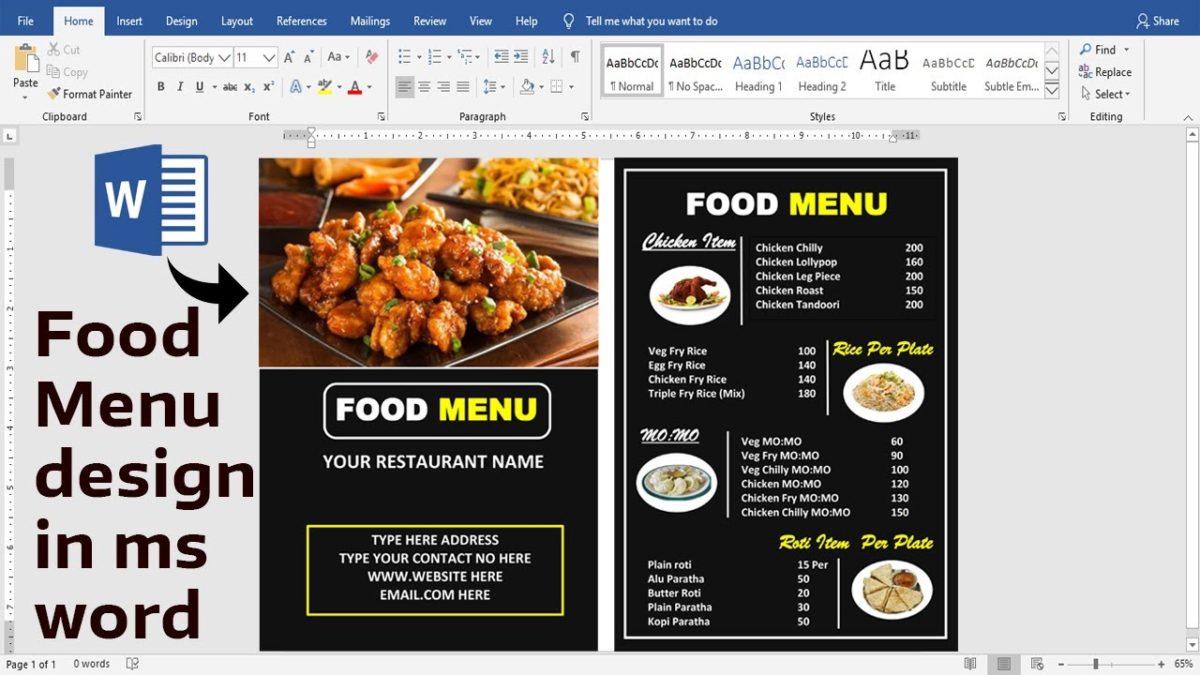
How to Create a Restaurant Menu in Microsoft Word in 4 Easy Steps
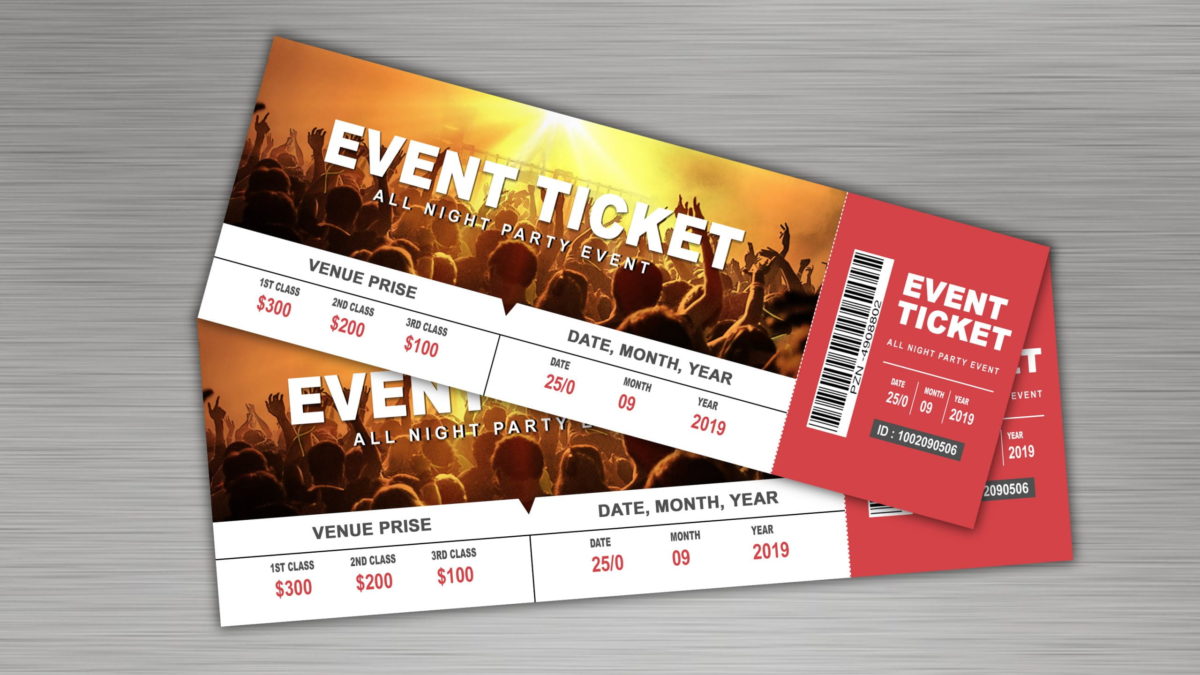
How to Make Tickets on Microsoft Word in 3 Fast Steps
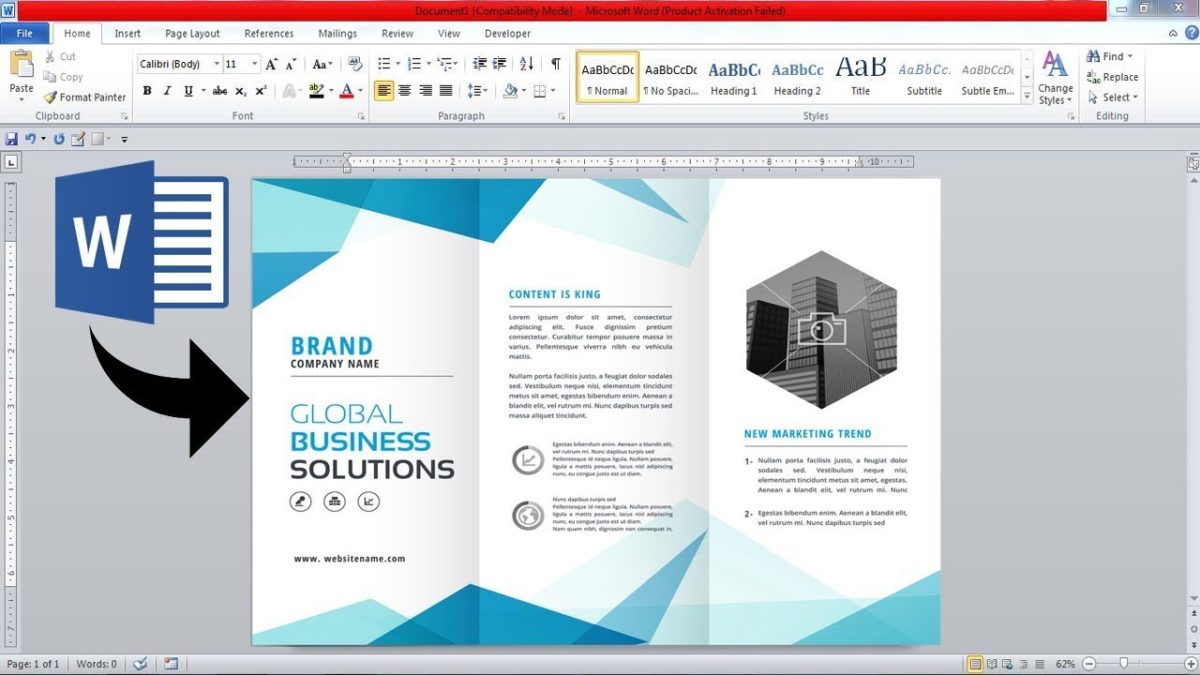
How to Create a Brochure From a Template in Microsoft Word in 5 Easy Steps

How to Change the Default Language on Microsoft Word in 4 Fast Steps

How to Delete a Page in Microsoft Word in 3 steps
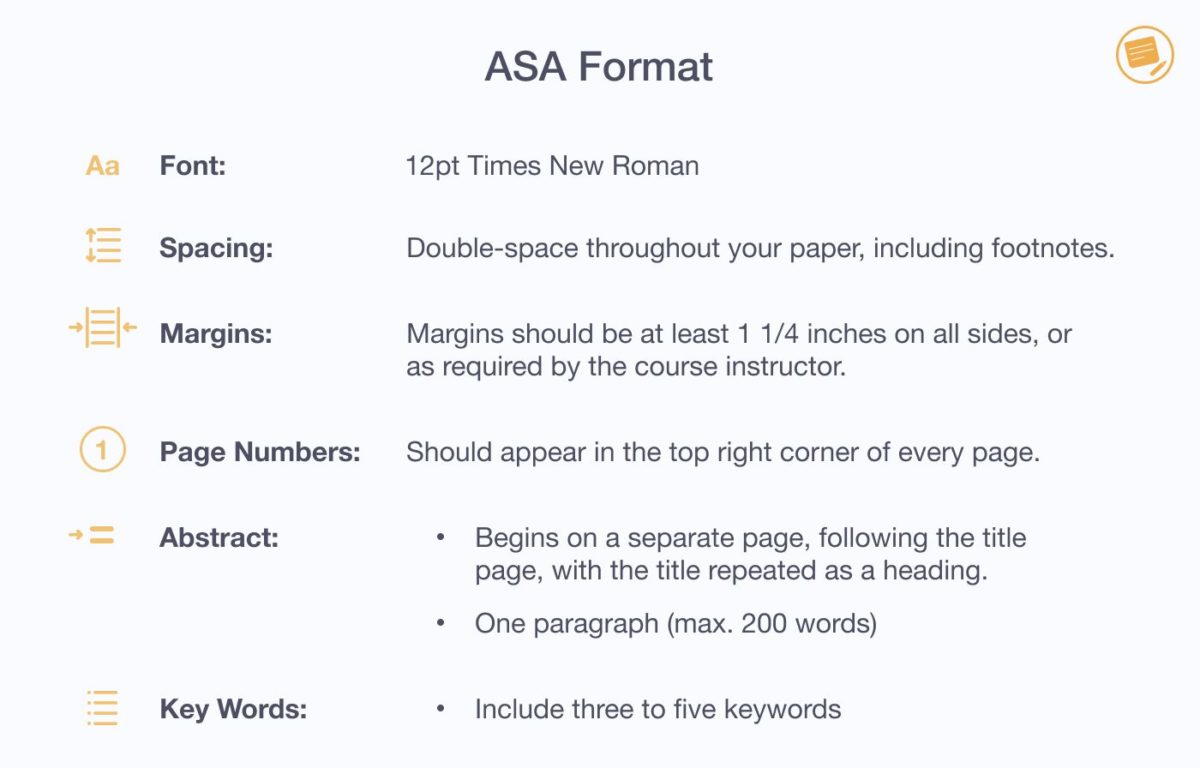
How to Format APA Style in Microsoft Word in 4 steps
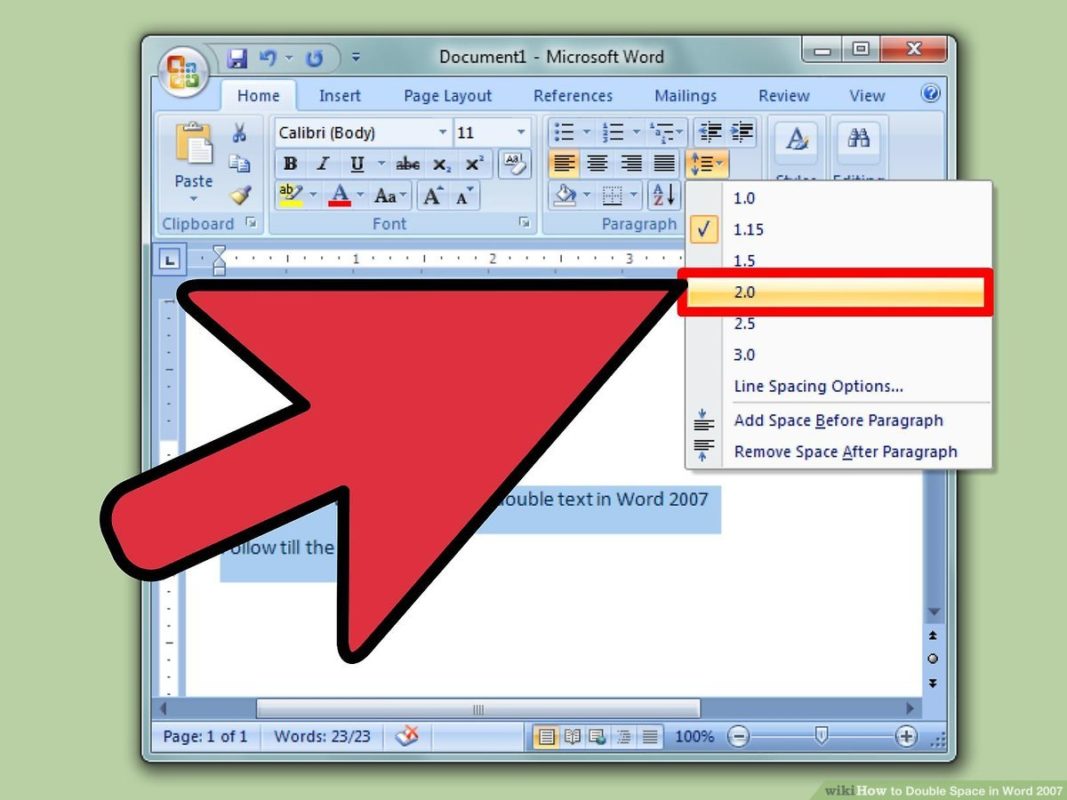
How to Double Space In Microsoft Word In 2 Steps
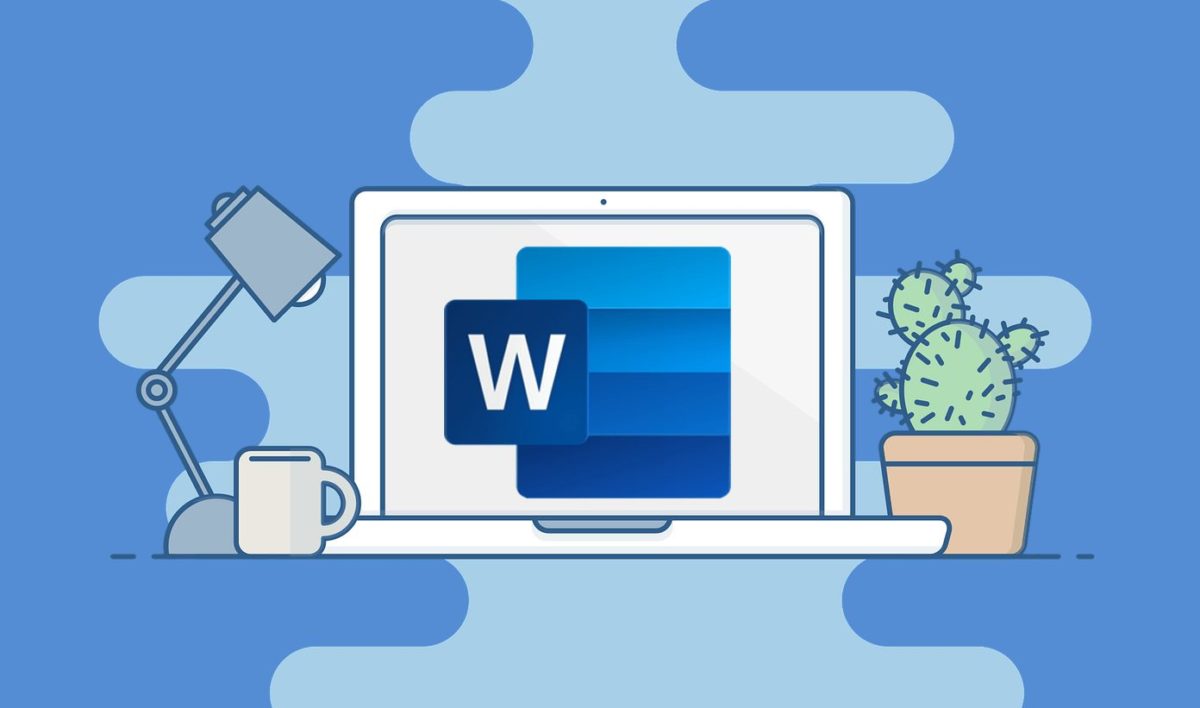
How to Draw on Microsoft Word
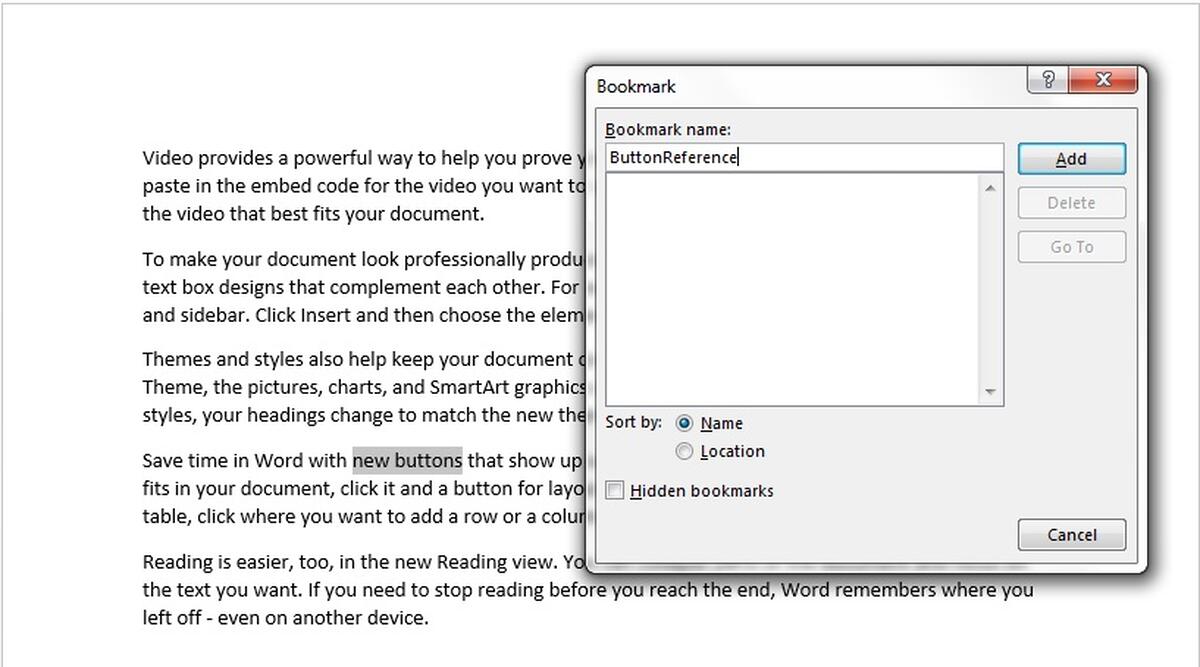
How a Bookmark Is Used in a Word Document

Improve your productivity with these Microsoft Word tips
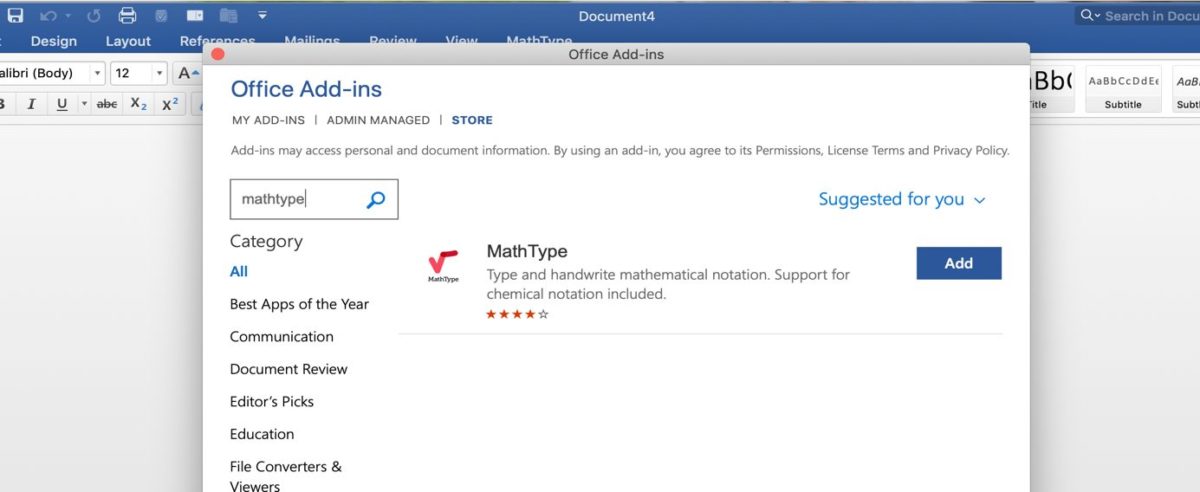
Best plugins for Microsoft Word

Most helpful Microsoft Word keyboard shortcuts
How to prevent losing your work in Microsoft Word
Free Microsoft Word Alternatives