How To
How to Format APA Style in Microsoft Word in 4 steps
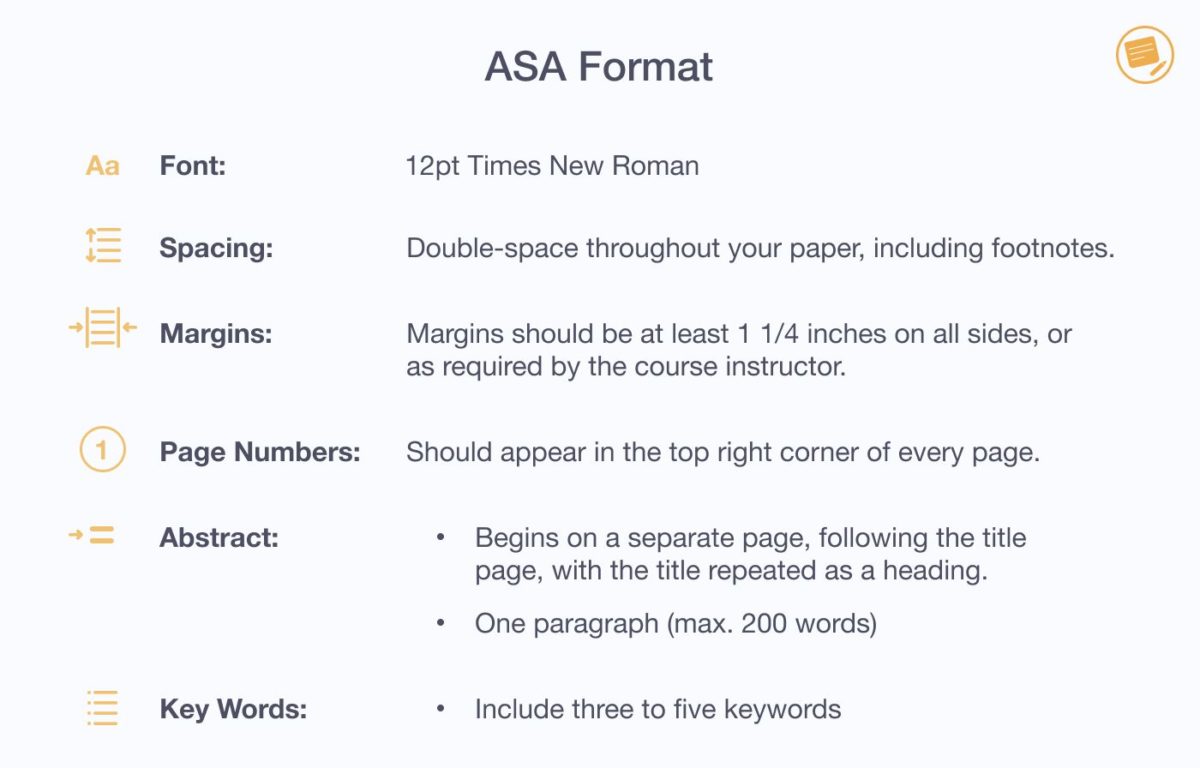
- February 8, 2021
- Updated: July 2, 2025 at 4:14 AM
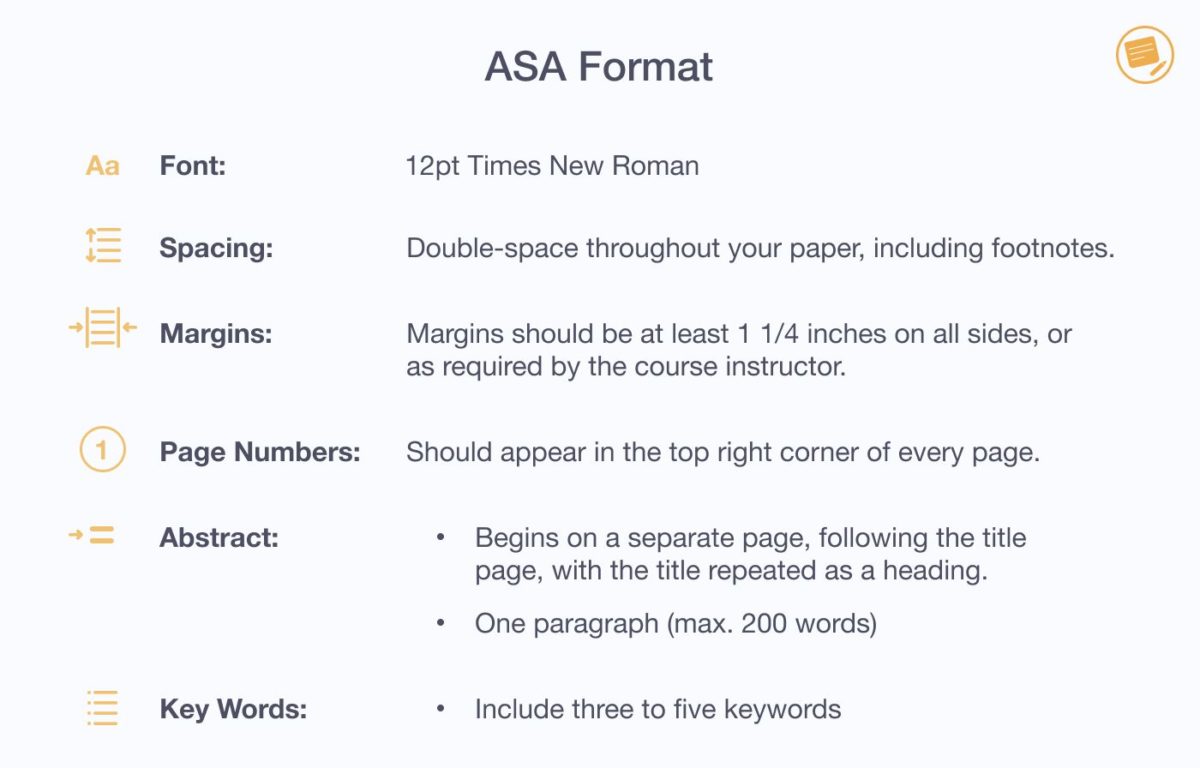
Some schools and businesses require specific formatting for documents and submissions.
How to format APA style
in Microsoft Word for Windows, Mac, Android, and iPhone
Step 1: How to add page numbers in headers
APA indicates that you need page numbers indicated in each header. Here’s how:
- You’ll need to go to the main menu and select ‘Insert’;
- Choose the ‘Page Number’ option;
- Ensure that you pick ‘Plain Number 3’ in the ‘Top of Page’ area.

Step 2: How to change the font style
The standard APA requirement is Times New Roman size 12. Here’s how you can change it:
- Highlight all text;
- Head to the main menu to the font selection;
- Click the down arrow and change it to Times New Roman, and change the size to 12.

Step 3: How to double space
Double spacing is another stipulation of APA formatting. You can read our detailed guide on how to double space in Microsoft Word. In essence, it requires you to head to the line spacing options and changing the number to 2.0.
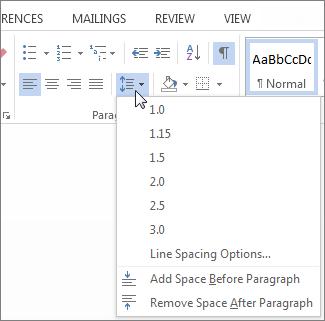
Step 4: How to set the margins
You’ll need to ensure that the margins all around the document are 1” away from the edge of the page. Select ‘Page Layout’, ‘Margins’, and then ‘Normal’, and you’re all set.

Latest from Shaun M Jooste
You may also like
 News
NewsEven the Louvre Failed at Cybersecurity — Here’s How You Can Do Better
Read more
 News
NewsAI has been responsible for 50,000 layoffs in 2025: what can we expect in 2026?
Read more
 News
NewsValve will stop producing one of its most popular models of Steam Deck
Read more
 News
NewsA Korean thriller that promises to take over this Christmas arrives on Netflix unexpectedly
Read more
 News
NewsThis Transformers game will disappear from Steam at the end of the year, but you can buy it at a ridiculous price before that happens
Read more
 News
NewsOne of the great directors in the history of cinema has passed away
Read more