How To
How to Double Space In Microsoft Word In 2 Steps
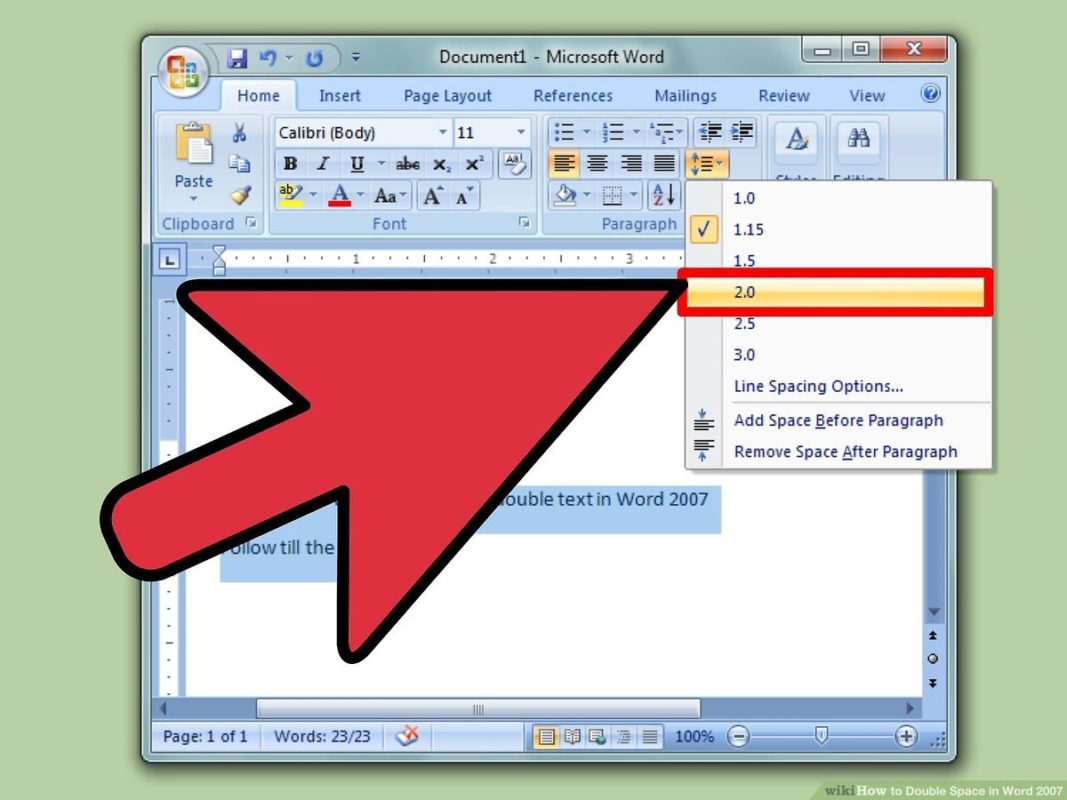
- February 8, 2021
- Updated: July 2, 2025 at 4:14 AM
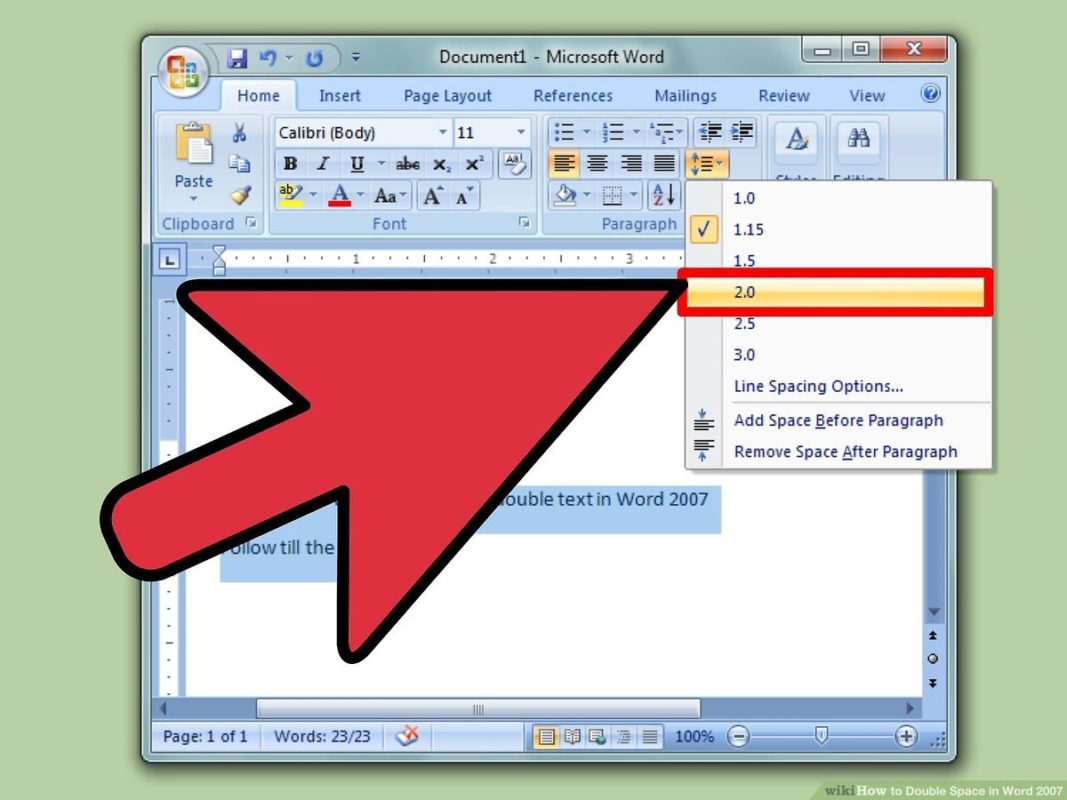
Learning how to double space in Microsoft Word can make your work look neater and more presentable. Let’s look at how you can perform this task on a computer before switching to Android and iPhone.
Solution 1: Windows and Mac
Here’s a brief overview of how to double space in Microsoft Word for Windows and Mac.
Step 1: Whole document
If you need to double space the entire document, Open ‘Design’, ‘Paragraph Spacing’, and select ‘Double.’
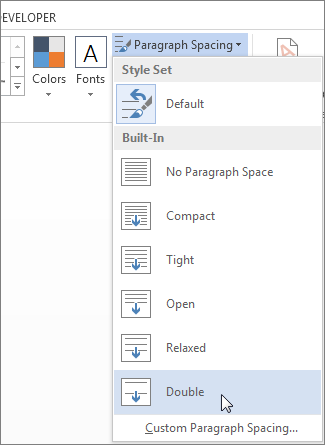
Step 2: Partial document
If you only need to double space-specific content, you’ll need to select the text before clicking on ‘Line and Paragraph Spacing’ and choosing ‘2.0.’
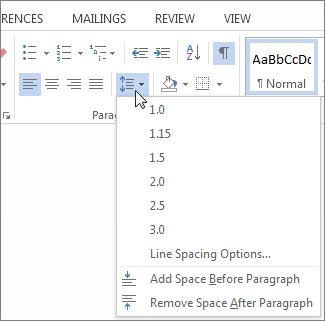
Solution 2: Mobile
To double space in Microsoft Word for Android and iPhone, you’ll need a different approach.
Step 1: Select the text
Firstly, hold your finger over the text where you want to double space. You can also use the ‘select all’ function. Head to the main menu and choose the line spacing icon.

Step 2: Adjust line spacing
Now that you’re in the correct menu, change the line spacing to 2.0.
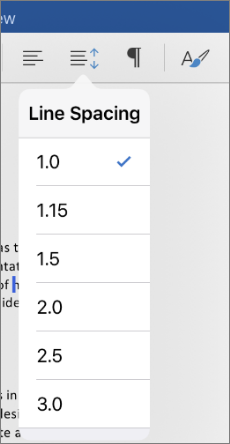
Latest from Shaun M Jooste
You may also like
 News
NewsA new Android Trojan will force you to be more careful than ever about what you download
Read more
- News
A report highlights a sad reality of marketing: no one cares about your digital ads
Read more
 News
News'Fallout 4' has, for the first time in a decade, more negative reviews than positive ones
Read more
 News
NewsQuentin Tarantino will show an unreleased scene from 'Kill Bill'… in 'Fortnite'!
Read more
 News
NewsThe trailer for Pixar's new release promises more comedy and cuteness than ever
Read more
 News
NewsMr. Beast returns to Amazon Prime Video to give away 5 million dollars
Read more