How To
How to Delete a Page in Microsoft Word in 3 steps

- February 8, 2021
- Updated: July 2, 2025 at 4:14 AM

If you’re working on a lengthy document and you want to delete a page in Microsoft Word, it may become tricky. On Android and iPhone, it’s as simple as holding in the text and deleting it. For Windows and Mac, there’s a neat trick you can try.
Open the Navigation window
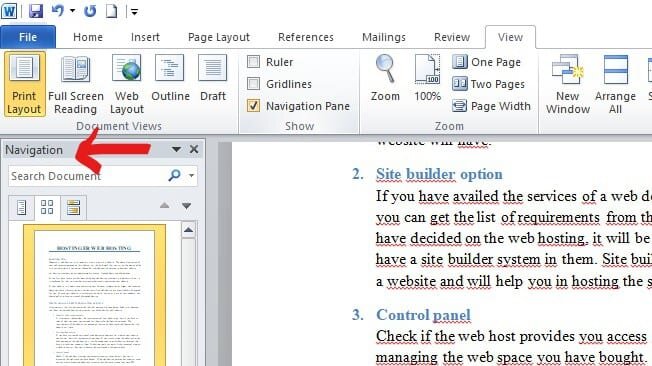
In the top menu, select View and enable the Navigation pane. You’ll see a panel open on the left side, which lists all the pages.
Select the page
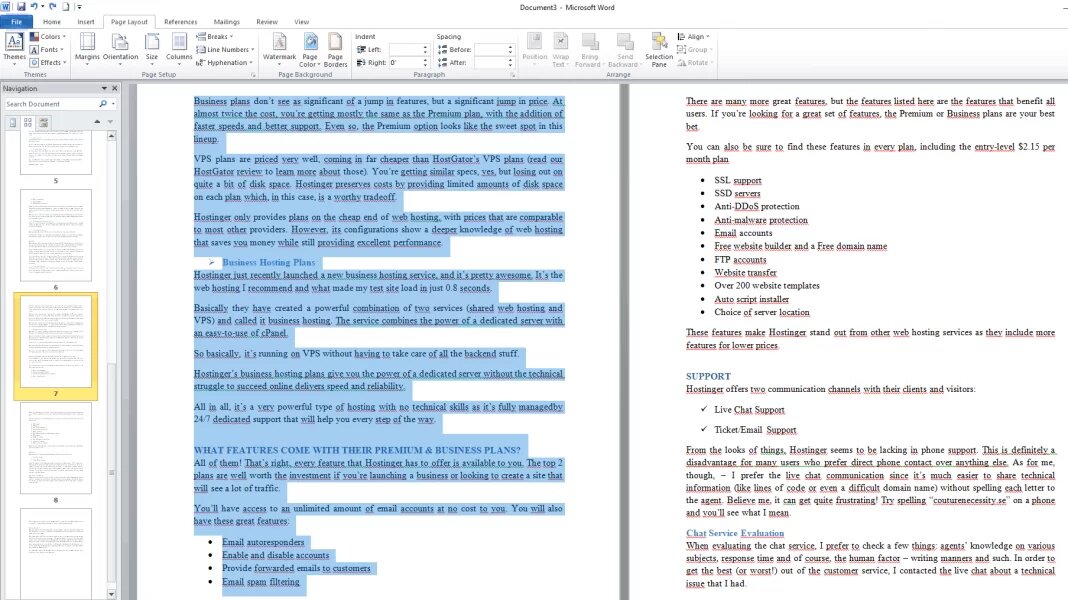
Find the page you want to delete and click on it. You’ll see that it highlights to confirm that it’s selected.
Delete the page
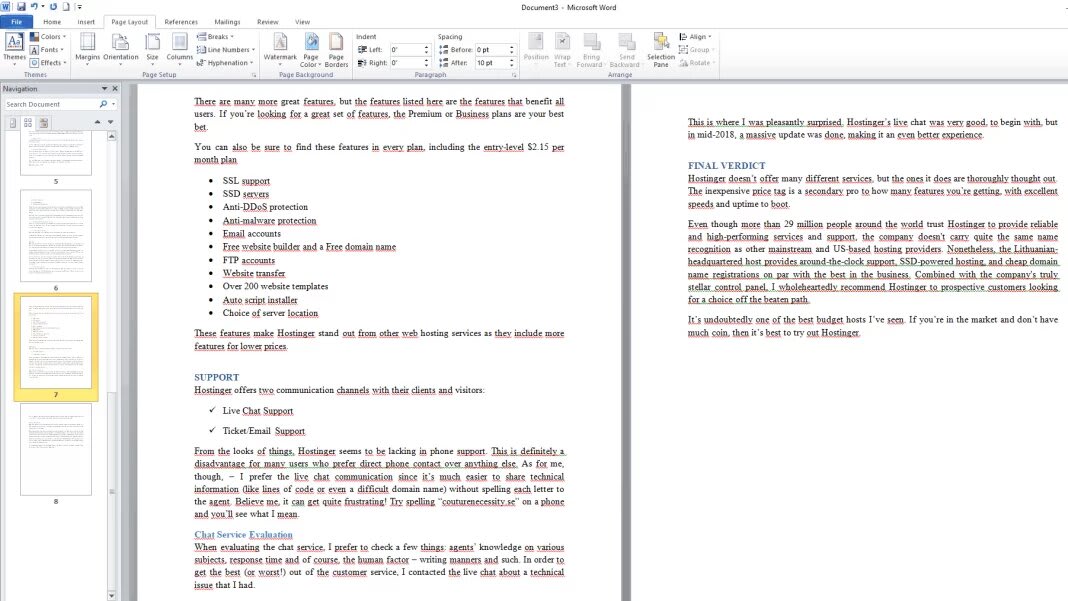
Once it’s selected, feel free to press the delete button. It will vanish from the list, indicating that it’s gone for all time. Of course, you can press the undo arrow if you made a mistake.
Latest from Shaun M Jooste
You may also like
 News
NewsThe director of the short film Marathon assures that AI was not involved in the development of his movie
Read more
 News
NewsWhere Winds Meet has revealed to us what the mortal enemy of wuxia heroes is: the goose
Read more
 News
NewsThe Steam Machine might not cost 500 euros or less, after all
Read more
 News
NewsCall of Duty: Black Ops 7 makes its most interesting addition free for a few days
Read more
 News
NewsTroy Baker is not the protagonist of Intergalactic, but he is making suggestions for the game as if he were
Read more
 News
NewsThe creator of Disco Elysium wants to make a video game about the worst part of humanity
Read more