How To
How to Create a Restaurant Menu in Microsoft Word in 4 Easy Steps

- April 19, 2021
- Updated: July 2, 2025 at 4:08 AM

So, you’ve fulfilled a lifelong dream of opening your own restaurant or cafe and need to create your menu but aren’t entirely sure how to get started. You’ve probably heard of design programs such as Photoshop or Dreamweaver but you don’t need any of those to create a beautiful and professional menu. No, the only program you need is one that you probably use every day; Microsoft Word. In this guide, we’ll answer that question and show you how to create a restaurant menu in Word.
How to Create a Restaurant Menu in Microsoft Word
You will need a licensed version of Word to follow this process, you can buy Office from Microsoft’s website, or follow this link to buy Word. Now, let’s begin!
Step 1: Search for Menu
Open up your Word and select File then New. Type “Menu” into the search bar at the top of the screen and press Enter. This will give you a list of available menu templates; you can also browse available templates on Microsoft’s website and download them into Word.

Step 2: Create a new menu
When you find a design that you like, click on it and then select Create. This will open up the template for you to edit.

Step 3: Edit template
Now you can fill in all of your dishes, drinks and specials and replace any of the stock images with your own. Basically, let your creativity run wild and create a menu that does justice to your establishment.
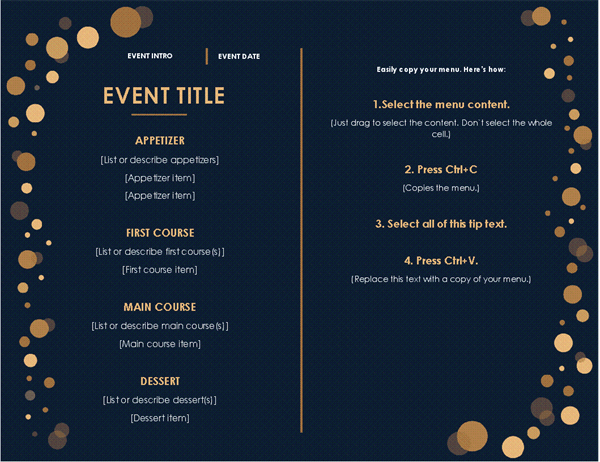
Step 4: Customize the menu
Make sure to add your own color scheme to the menu to match the restaurant’s theme. To do this, select Design from the menu at the top of the screen and then click on Colors. This will give you a list of available color schemes and allow you to create your own if you so choose.
Bon Appétit!
While it is possible to create a menu from scratch on Word as well, using a template allows you to skip the laborious formatting portion of the process to the fun and creative part of adding in your delicious dishes, your own images, and anything else that adds to the charm of your restaurant. If you want to streamline the process even more, then check out our list on Keyboard Shortcuts in Word here, which allows you to work even faster and more efficiently.
Latest from Shaun M Jooste
You may also like
 News
NewsOne of the most successful movies of the year premieres on HBO Max
Read more
 News
NewsNaughty Dog is back at it: they are already crunching for their next game
Read more
 News
NewsThe new Tekken champion is Japanese and is 92 years old
Read more
 News
NewsPedro Almodovar returns with a new movie that is very Christmas-like
Read more
 News
NewsLarian Studios will hold an AMA to clarify their stance on AI early in the year
Read more
 News
NewsSteam is giving away the most unimaginable Christmas game until December 21
Read more